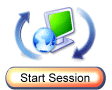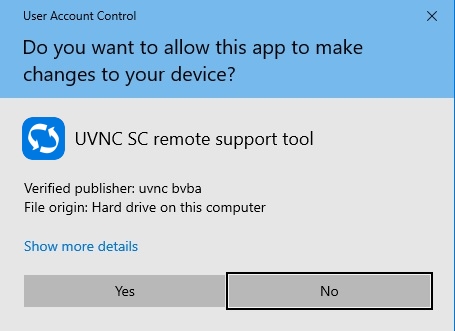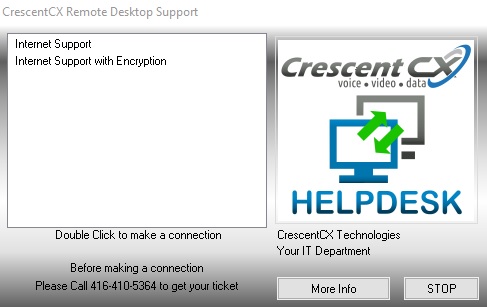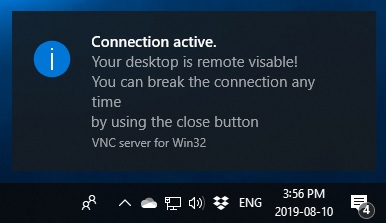Welcome to CrescentCX Remote Support!
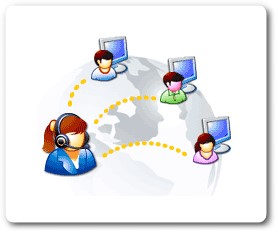 Remote Support lets us support any PC on the internet through firewalls and NAT routers. We provide full on-demand remote control help desk support, transfer files, chat, re-boot & auto-reconnect and control a remote user’s workstation in real-time without pre-installing software on the remote computer
Remote Support lets us support any PC on the internet through firewalls and NAT routers. We provide full on-demand remote control help desk support, transfer files, chat, re-boot & auto-reconnect and control a remote user’s workstation in real-time without pre-installing software on the remote computer
We can use Helpdesk to:
- See exactly what your problem is, rather than have you try to explain it
- Demonstrate for you how to perform a procedure on your PC
- Move files back and forth quickly
Helpdesk is secure. If anyone at your business loads Helpdesk, the only place it goes to is our Remote Support server. No one from the “outside” can tap into your PC through Helpdesk, whether it’s active or not. When the session is over, your PC is isolated. YOU have to initiate a Helpdesk session before we can communicate with your PC.
Initiating Remote Assistance
You must open a service ticket to schedule remote support.